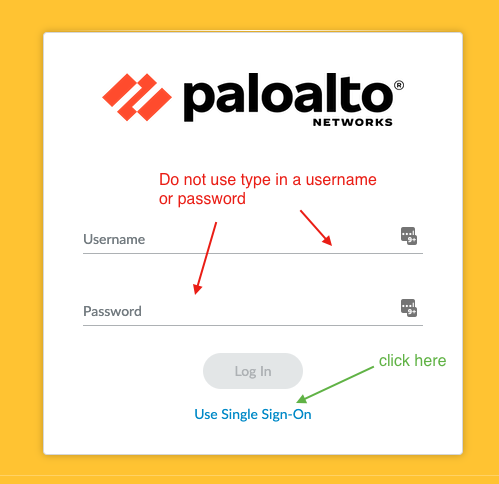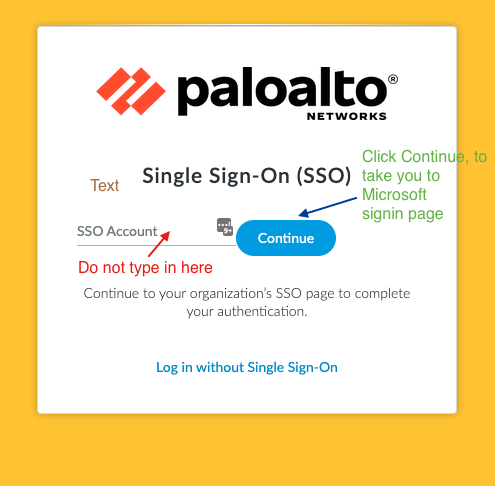Connecting to Panorama and Palo Alto Firewalls
SSO login steps
You can connect to the Palo VMs via the HMCTS VPN by following the following steps:
- Connect to the HMCTS VPN.
- Retrieve the url of the Palo VM you want to connect to via the ‘Virtual machines’ section below.
- From the login page, click on the
Use Single Sign-Onlink - On the
Single Sign-On (SSO)page, leave input box empty, click theContinuebutton
View screenshot!
- Provide your HMCTS login details, you’d be redirected to Microsoft login page if not already signed in
View screenshot!
- After successful authentication you’ll be redirected back
Accessing Panorama and Palo Alto Firewalls
Via App Proxy (No VPN required)
| Environment | Instance |
|---|---|
| Sandbox | panorama-sbox |
| Non-Prod & Production | panorama-prod |
Via VPN
| Environment | Instance |
|---|---|
| Sandbox | panorama-sbox |
| Non-Prod & Production | panorama-prod |
Palo Alto Firewalls UI
| Environment | Instance |
|---|---|
| Sandbox | hmcts-hub-sbox-int-palo-vm-0 |
| Sandbox | hmcts-hub-sbox-int-palo-vm-1 |
| Non-Prod | hmcts-hub-nonprodi-palo-vm-0 |
| Non-Prod | hmcts-hub-nonprodi-palo-vm-1 |
| Production | hmcts-hub-prod-int-palo-vm-0 |
| Production | hmcts-hub-prod-int-palo-vm-1 |
SSH to PaloAlto VMs
This needs done from Bastion server and ssh using the private IP from the Virtual machines in Azure. Get the credentials from Key Vault (for example hmcts-infra-hub-prod-int for production) for the firewall-username and firewall-password.
| Environment | Instance |
|---|---|
| Sandbox | hmcts-hub-sbox-int-palo-vm-0 |
| Sandbox | hmcts-hub-sbox-int-palo-vm-1 |
| Non-Prod | hmcts-hub-nonprodi-palo-vm-0 |
| Non-Prod | hmcts-hub-nonprodi-palo-vm-1 |
| Production | hmcts-hub-prod-int-palo-vm-0 |
| Production | hmcts-hub-prod-int-palo-vm-1 |
This page was last reviewed on 27 June 2025.
It needs to be reviewed again on 27 December 2025
by the page owner platops-build-notices
.
This page was set to be reviewed before 27 December 2025
by the page owner platops-build-notices.
This might mean the content is out of date.