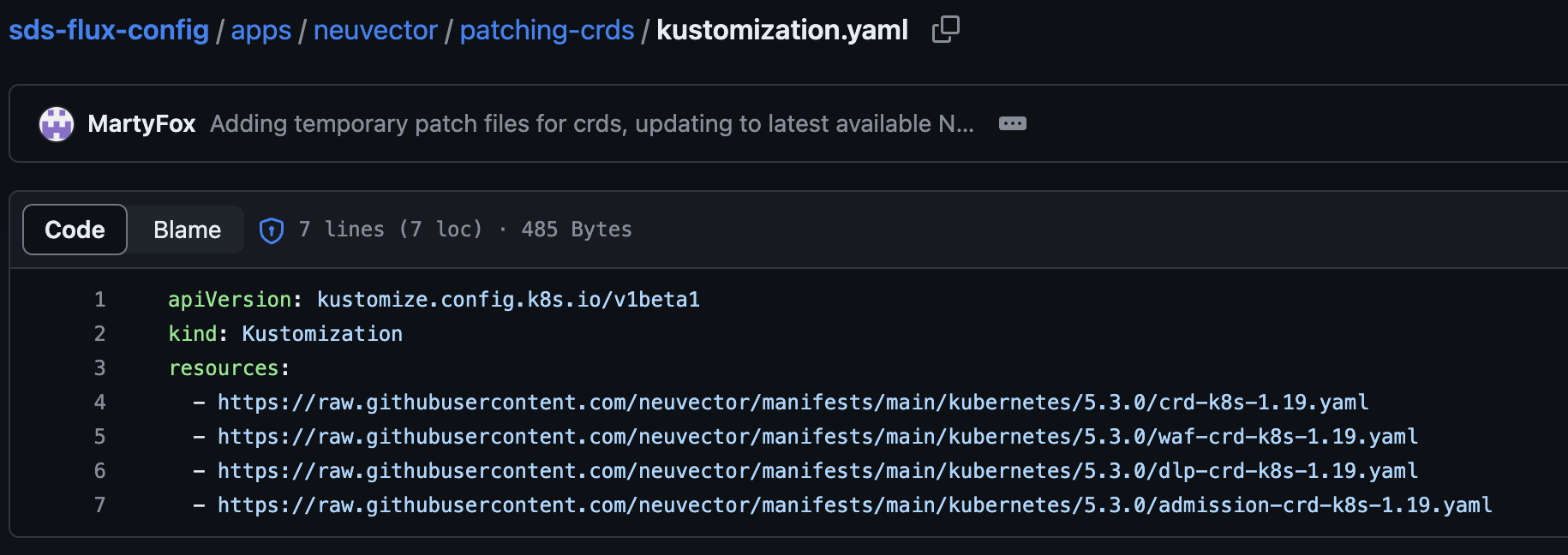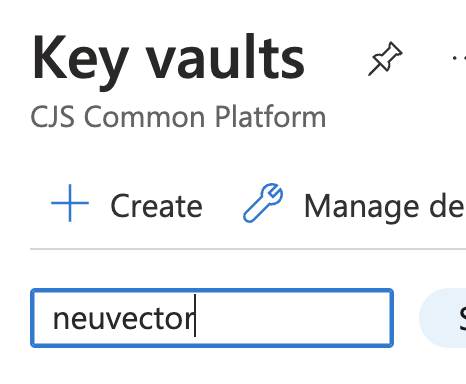Neuvector Patching
This document covers a high level patching example for Neuvector.
Neuvector should be patched per environment to allow for testing and confidence in the upgraded version.
Neuvector is deployed via a Helm chart which is maintained by HMCTS, the chart itself has a dependency on the upstream Neuvector Helm chart.
If a new version of the upstream Neuvector chart is available then we can patch, if not then there is no need to patch unless bug fixes are required.
Neuvector is deployed to both CFT and SDS AKS clusters across multiple non-production and production environments.
Prepare a new chart version
Before any patching of AKS can take place we need to have an updated version of the HMCTS Neuvector chart.
To check if patching is ready, check the releases on the upstream Neuvector github
Then compare the latest version available with the current version that the HMCTS Neuvector depends on.
If the latest release is ahead then we need to patch the HMCTS Neuvector chart with an updated dependency.
Using Git you need to:
- Clone the HMCTS Neuvector chart repo
- Create your own branch to carry out the work
- Update the HMCTS Neuvector dependency version to have the latest upstream release version e.g. v2.7.3 -> v2.7.4
- Commit and push your changes and raise a PR for review
Once reviewed and merged you need to draft a new release with the latest code. You can find steps here on how to draft a release
The instructions on that page are specific to draft releases, in this case you can create a new latest release by using the next version number available and setting set as the latest release before selecting Publish release.
This will trigger the Azure DevOps pipeline to run and validate and release a new version.
Non-Production Patching
Check for additional upstream changes
This section is only necessary for non-production environment patching
Part of the Neuvector setup involves the installation of CRDs (custom resource definitions) and these may need to be updated as well. The versions installed depend on the version of the App within the upstream Neuvector chart that is now being installed
The currently installed CRDs can be found in the Flux apps folder for Neuvector
Pay close attention to the version shown in the URLs /5.2.0/ which denotes the app version.
If the version is changing, you can install the latest versions per AKS cluster by creating a new folder in the Neuvector directory with a new kustomize.yaml file and add the latest manifest links to this file:
You will also need to copy the existing base/kustomize.yaml file into this new directory so you can point to your newly created file.
Update the path to point to your new directory path: ./apps/neuvector/crds -> path: ./apps/neuvector/<some name>
With these files now in place you can patch any specific AKS cluster by adding a patch to the clusters base kustomization file:
- path: ../../../apps/neuvector/patching-crds/kustomize.yaml`
This is a PR example showing the files and locations involved in this example.
Update the chart version
Check pod health
Make sure that you are connected to the correct AKS cluster in your local setup (kubectl), then check the pods of the service are all healthy:
kubectl get pods -n neuvector
If all pods are healthy you can move on.
Neuvector has a UI that should be checked to make sure its working and you can log in. In the case of Neuvector you can find a clusters UI address in the specific values files. It should look something like:
host: sds-neuvector00.ithc.platform.hmcts.net
If the UI is working, and you can log in if required then its safe to continue on with the upgrade.
Logging in should be possible by selecting the Login with SAML option which uses single sign on, however if that does not work there are admin credentials available to use directly.
These can be found in the specific Azure Key Vault for that environment (search Azure to find these):
The secrets should be called:
- neuvector-admin-username
- neuvector-new-admin-password
If the UI is failing or you can’t log in, then you’ll need to check the logs of the pods we looked at earlier:
kubectl logs <pod name> -n neuvector
You may also need to ask platform-operations on Slack for input if the logs have nothing useful.
Upgrade chart version
If the everything appears to be working normally then you can now move onto the chart upgrade.
Updating the chart version requires a change to the values file for the AKS cluster being updated. This is an override to the main deployment file which contains the older version file.
For example, to patch ITHC only you would added the following lines to this file:
spec:
chart:
spec:
version: 1.5.4
The chart.spec.version: 1.5.4 lines will override the equivalent lines in the main deployment file. Commit, push and create a PR with this change. Once reviewed and merged this will deploy the newly created HMCTS Chart version you created earlier into ITHC.
To check if its being installed you can view the description of one of the pods (pods that have a very short age have just been deployed so use one of these to test).
This is a PR example showing the files and locations involved in this example.
kubectl -n neuvector describe pod neuvector-controller-pod-<hash>
Within the description you will find the image tag and it should contain the latest version of the Neuvector application
Image: hmctspublic.azurecr.io/imported/neuvector/controller:5.3.0
You can also check the status of the Helm Release which will show the version of the HMCTS chart that has been installed:
kubectl -n neuvector get hr
NAME AGE READY STATUS
fluentbit-log 427d True Helm upgrade succeeded
neuvector 84d True Helm upgrade succeeded for release neuvector/neuvector.v6 with chart neuvector-azure-keyvault@1.5.4
This process can be used to update all non-production environments were Neuvector is currently installed.
Production Patching
Production patching mainly involves removing some of the above configuration and updating the primary deployment files.
Remove non-production patching files and update the chart version in the main deployment file
Copy the contents of the temporary CRD kustomization.yaml file to the apps/neuvector/crds/kustomization.yaml file e.g.
apiVersion: kustomize.config.k8s.io/v1beta1
kind: Kustomization
resources:
- https://raw.githubusercontent.com/neuvector/manifests/main/kubernetes/5.3.0/crd-k8s-1.19.yaml
- https://raw.githubusercontent.com/neuvector/manifests/main/kubernetes/5.3.0/waf-crd-k8s-1.19.yaml
- https://raw.githubusercontent.com/neuvector/manifests/main/kubernetes/5.3.0/dlp-crd-k8s-1.19.yaml
- https://raw.githubusercontent.com/neuvector/manifests/main/kubernetes/5.3.0/admission-crd-k8s-1.19.yaml
This will ensure these get added to all clusters now including Production (they should already be in non-production any way).
Remove any files and patches created for the non-production CRD updates completed as part of the Check for additional upstream changes section. This involves:
- Removing the CRD patch from the cluster base kustomization.yaml file(s) e.g.
- path: ../../../apps/neuvector/patching-crds/kustomize.yaml - Removing the temporary CRD folder and its kustomize.yaml and kustomization.yaml files
Now you can remove the environment level overrides for the chart version:
spec:
chart:
spec:
version: 1.5.4
Once all non-production temporary changes have been removed you can now update the chart version in the main deployment file to the latest version of the HMCTS chart (the one you just removed from the environment level files).
Push, commit and merge this change for it to get deployed to Production.
Check everything is deployed and working as expected
To check if its being installed you can view the description of one of the pods (pods that have a very short age have just been deployed so use one of these to test).
kubectl -n neuvector describe pod neuvector-controller-pod-<hash>
Within the description you will find the image tag and it should contain the latest version of the Neuvector application
Image: hmctspublic.azurecr.io/imported/neuvector/controller:5.3.0
You can also check the status of the Helm Release which will show the version of the HMCTS chart that has been installed:
kubectl -n neuvector get hr
NAME AGE READY STATUS
fluentbit-log 427d True Helm upgrade succeeded
neuvector 84d True Helm upgrade succeeded for release neuvector/neuvector.v6 with chart neuvector-azure-keyvault@1.5.4
Check the UI for each Production cluster to make sure everything is working as normal:
SDS
CFT