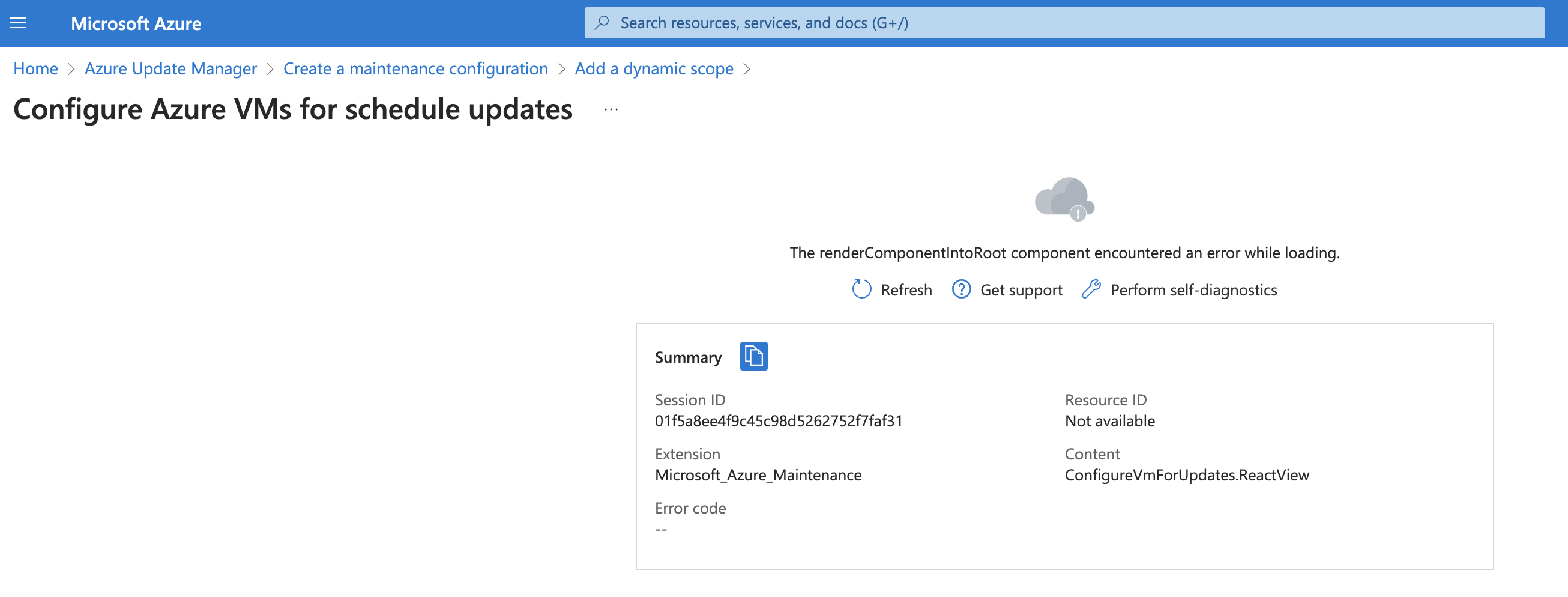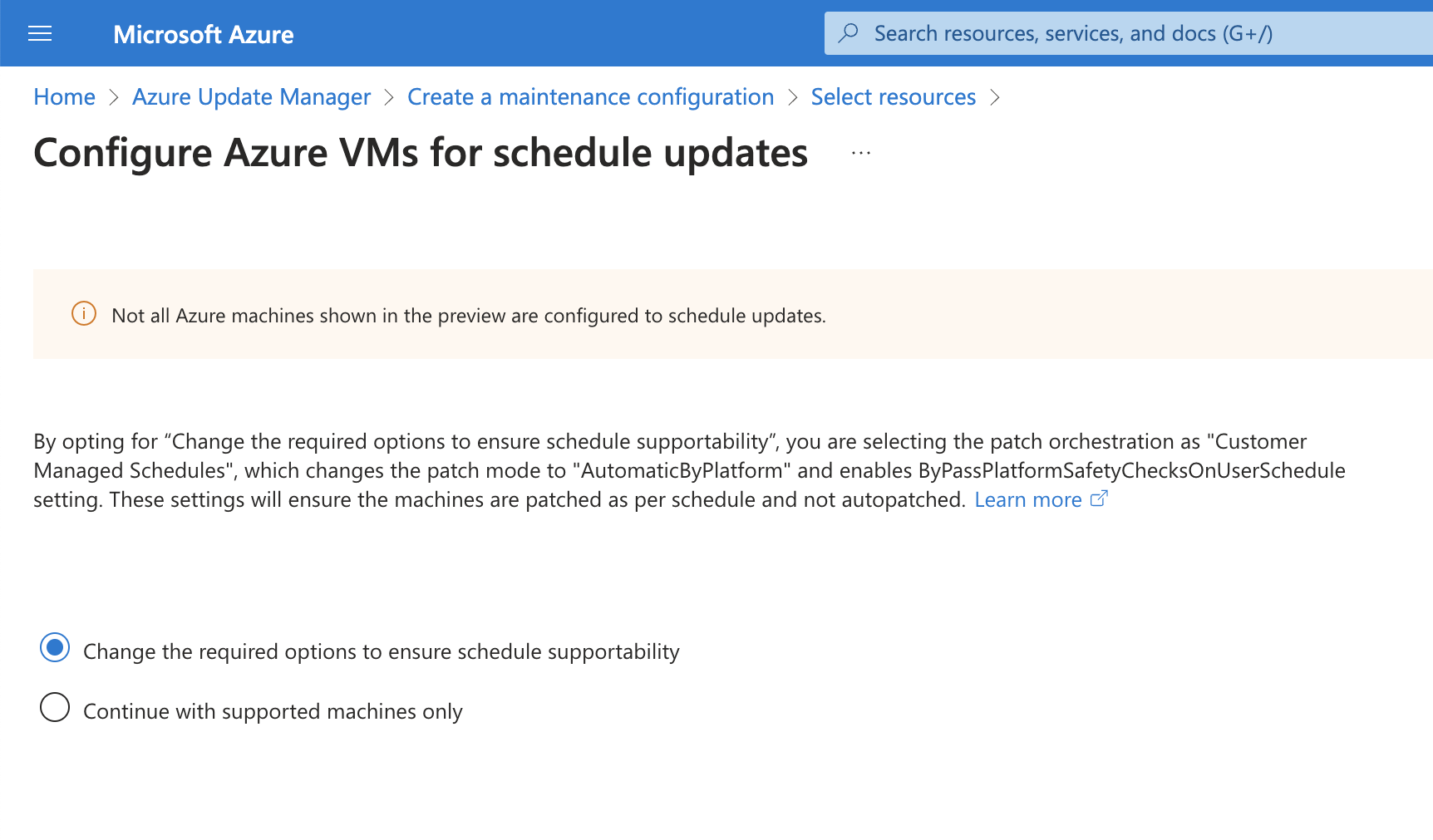Azure Update Manager Troubleshooting
When troubleshooting patching issues, remember that Azure Update Manager only orchestrates the process by triggering the operating systems own patching features. If these services are faulty, AUM will be unable to resolve the issue and only has limited ability to report issues, via the Azure Portal.
Troubleshooting OS Patching Problems
a). Try turning it off and on again…
Confirm OS patching operates correctly via local console on VM.
Run One-time update for just the problem VM
If problem VM is selected via Dynamic scope, change to Resources and vice versa, in the Maintenance Configuration
Be Patient
It has been noted in testing that status updates and progress are not frequently refreshed. Allow time 15 minutes for processes to complete. The operating system update features need to report their status to AUM. The recommended updates screen does not refresh multiple times within an hour and over night might be required, for all activities to be reported correctly.
Error - “The following packages have been kept back” Error while updating your system Ubuntu (Canonical) phases updates, which require time for package changes to propagate. Waiting overnight, resolved this issue.
Agents
Azure Update Manager uses an agent which is included with supported Azure Marketplace images.
HMCTS legacy Ubuntu VMs do not patch due to the waagent.conf file, not having the AutoUpdate.Enabled=y configured.
Azure Maintenance Configuration Errors
When creating or updating the Maintenance Configuration, the portal may flash and display “The renderComponentIntoRoot component encountered an error while loading”
This is because the VM Update Setting have not been configured correctly.
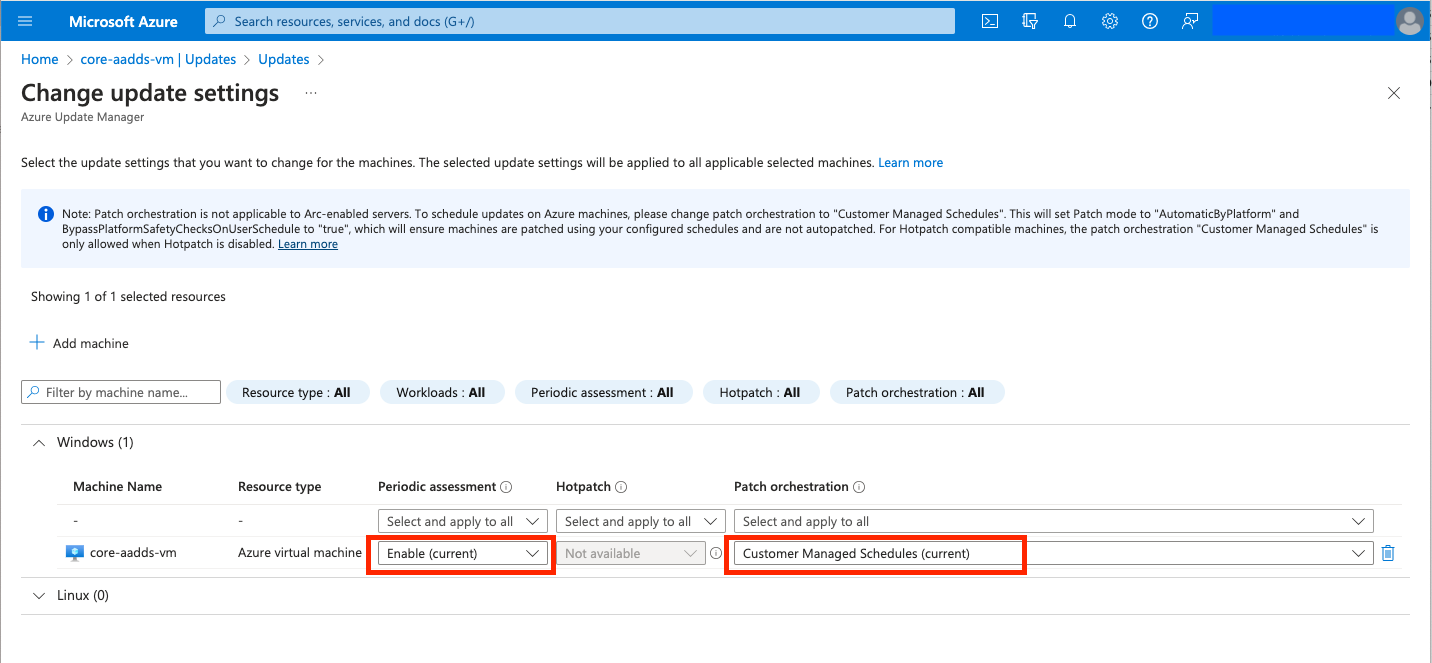
Linux Error
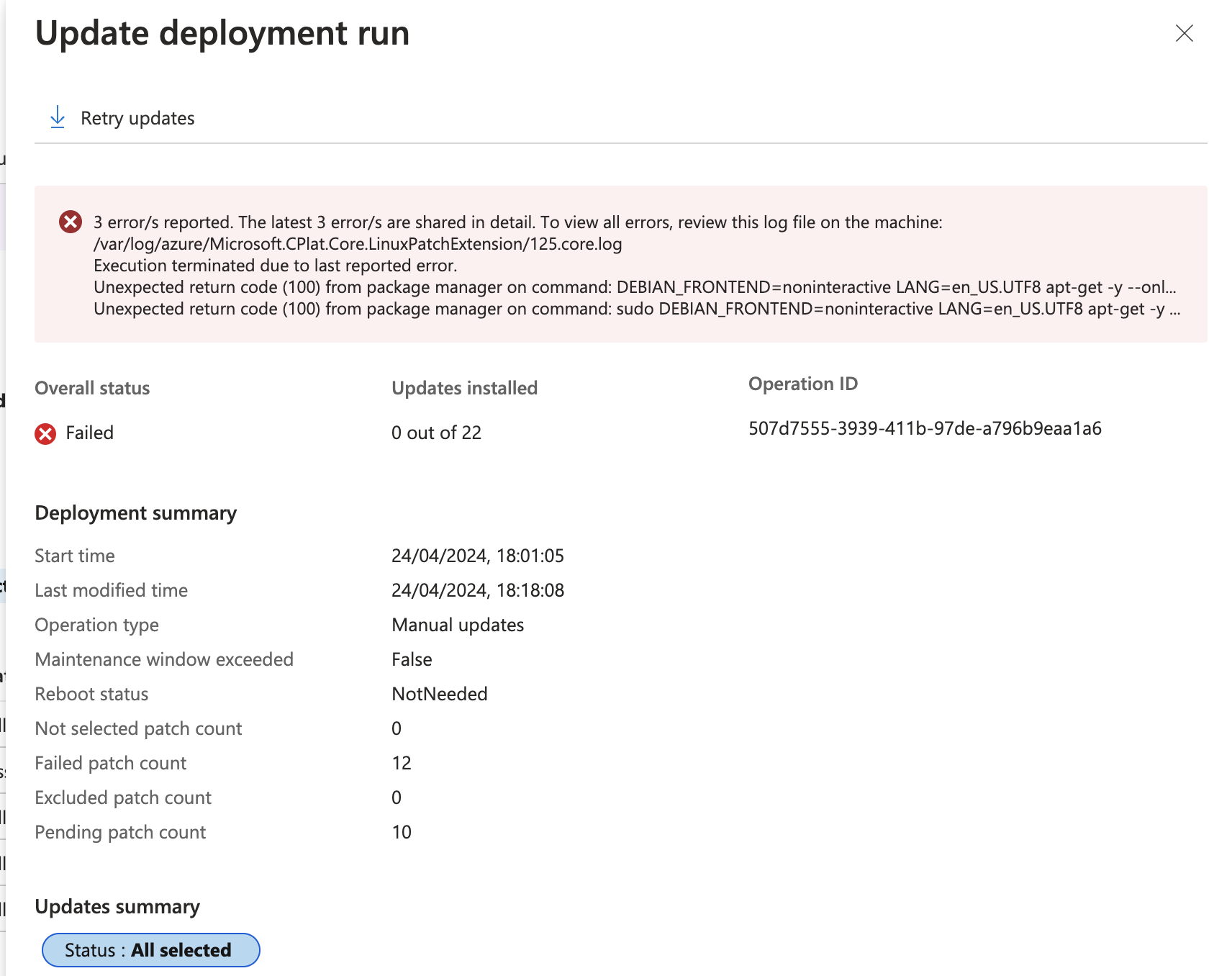 Rebooting the VM and rescan for missing patches, resolved this issue.
Rebooting the VM and rescan for missing patches, resolved this issue.