Section 3 - Clean Up
After completing the above steps you should tear down all the resources created. This saves the business money and helps prevent floating resources.
To roll back, do the following.
- To find your resources in the azure portal, look at the ‘plan’ step of your first successful terraform apply run. Your resources for the first part of the golden path are located here
lab_rg_name = "labs-rg-YOURNAME-DATE"
Removing Part 1 resources (local terraform run):
- If you ran the labs-azure-resource from your local machine, you have a local statefile. Execute the command below to tear the resources in your resource group
terraform destroy
❗️Make sure your account is still set to the DTS-SHAREDSERVICES-SBOX subscription as described in Step 1 above
Removing Part 1 resources (AZDO Pipeline terraform run):
- If you used the CI/CD pipeline then you can
destroyvia the devops pipeline or simply remove the terraform resources in the TF files and commit, then running ‘Apply’ will align the infrastructure to the new desired state (empty).
❗️Check the items being destroyed are the ones you intend to remove.
For all the other PR’s created, create a new one removing only the parts you modified as part of this exercise, commit, review plans and then merge
filter by author, closed PRs

- https://github.com/hmcts/hub-panorama-terraform/pulls
- https://github.com/hmcts/hub-terraform-infra/ (undo both your changes for Part 1, and for the AKS part)
- https://github.com/hmcts/azure-public-dns/pulls (undo both your changes for Part 1, and for the AKS part)
- https://github.com/hmcts/azure-platform-terraform/ (undo both your changes for Part 1, and for the AKS part)
- https://github.com/hmcts/azure-private-dns/pulls (aks part)
- https://github.com/hmcts/cnp-flux-config/pulls (utilise the clean up script)
- archive your unneeded repos (this Disables your Jenkins pipeline)
- Delete your AzDO pipeline from here: https://dev.azure.com/hmcts/PlatformOperations/_build?view=folders
Kubectl commands to get rid of your K8s pod
az login
kubectl get pods -n labs #shows pods in labs namespace
kubectl delete pod <NAME OF YOUR POD> -n labs
- You need to disassociate the PIP Azure Firewall created from the firewall
Azure Firewall disassociate PIP
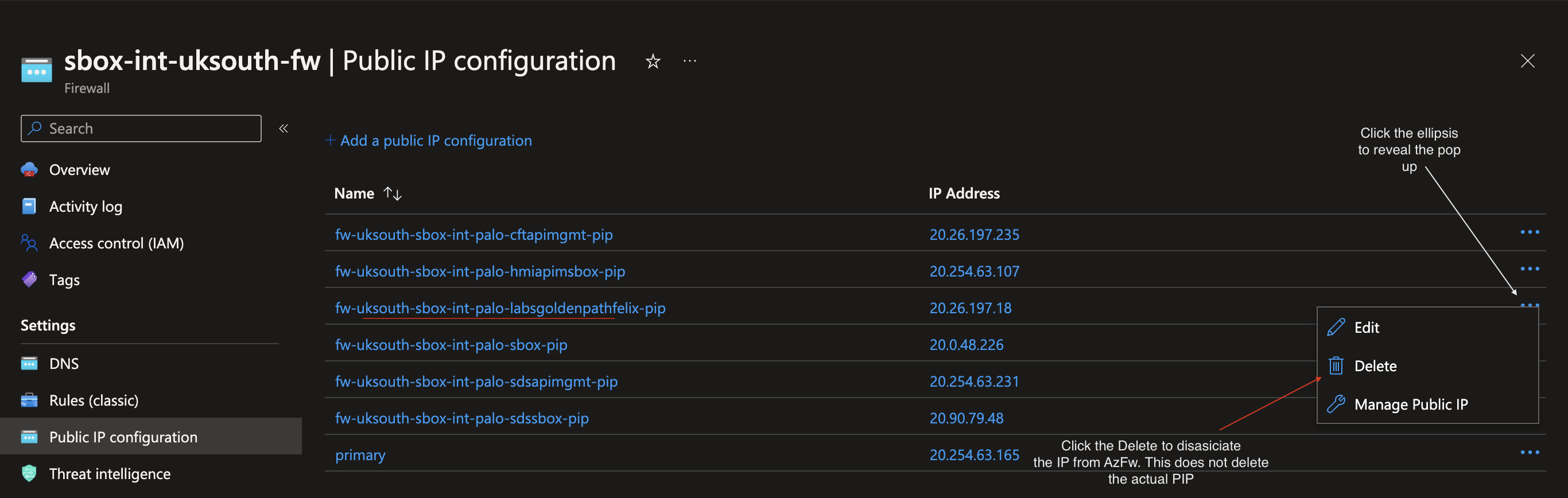
- Verify that all the resources no longer exist.
This page was last reviewed on 4 August 2023.
It needs to be reviewed again on 4 October 2023
by the page owner platops-build-notices
.
This page was set to be reviewed before 4 October 2023
by the page owner platops-build-notices.
This might mean the content is out of date.